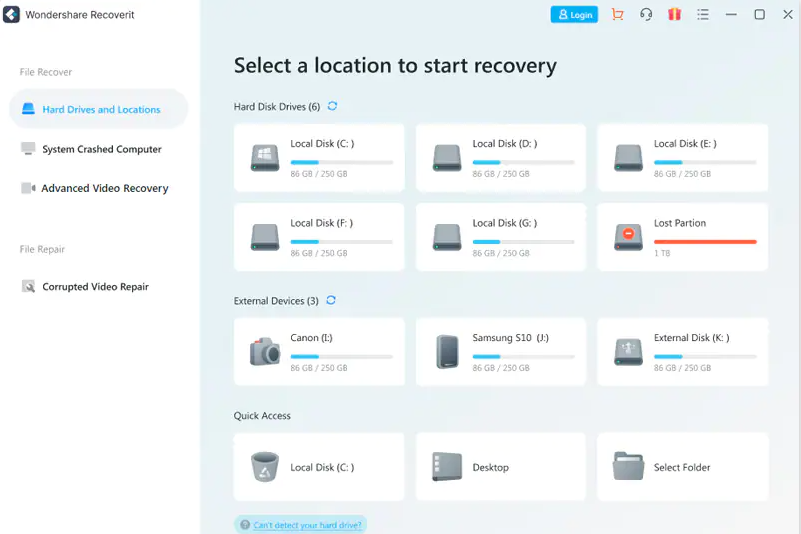Cloud technology and AI are rapidly changing the state of our technological landscape. Many old forms of technology have started to become obsolete, as a growing number of new tools utilizing these new forms of technology are making things easier.
However, the cloud and big data are also offering some benefits that help older forms of technology stay relevant. USB drives are an example. Despite the growing relevance of cloud technology, global customers still spend over $35 billion on USB devices and the market is growing over 9% a year. Ironically, newer technologies may be helping make USBs even more useful by making them easier to backup and making data recovery easier.
How Does the Cloud and AI Help Make USB Drives Stay Relevant?
USB drives may seem like they would not be as useful in a day where so much data can be easily stored on the cloud. However, they have some clear benefits.
For one thing, they are portable and can accessed without an Internet connection. As versatile as cloud technology is, you still need to be able to connect to the Internet to access data stored on it. This is one of the reasons that cloud technology hasn’t eliminated the need for data recovery software.
However, there are some downsides of USB devices. One of the biggest challenges is that data can be easily lost or corrupted.
Fortunately, advances in AI and cloud technology have created the best of both worlds for USB users. They can use cloud integration tools from companies like Kingston to backup their USB data on the cloud.
AI technology has also resolved some of the problems with USB technology. AI has helped restore lost data on various types of devices, including USB drives. Joanna Riley has talked about some of the benefits of using AI to improve data recovery efforts, such as predicting when data storage capacity will be exceeded or performing emergency restorations.
One of the benefits of using AI for data recovery on USB drives is that the tools can better identify lost data and reconstruct it more fully. This is making it easier to restore data more easily.
If you want to use AI to restore data from a USB, then you need to make sure that you use the right tools. Keep reading to learn more.
What Steps Should You Take to Restore Lost Data from USB Drives?
With an increased dependency on data storage devices, there is a significant increase in data loss situations. It can be due to an empty recycle bin, accidentally formatting devices, or a malware attack. So, today we bring a detailed but simple guide on how to recover permanently deleted photos from any storage devices.
As we stated in the past, AI and big data are changing the state of the data recovery industry. You need to know how to use the right AI tools to recover lost data more easily.
We’ll go through the detailed steps to get back deleted or lost data with professional data recovery software easily and effectively. Also, some alternative methods will be introduced, if you don’t want to install any software. We’ll also cover quick tips related to image recovery for beginners to eliminate data loss problems and some alternatives like using backup, CMD, etc. Starting recovering photos from USB Flash Drive with photo recovery software.
Part 1: Steps to recover deleted photos from USB Flash Drive with Wondershare Recoverit?
Wondershare Recoverit is the one-stop solution when it comes to how to recover lost data. Whether it is due to the random use of the “Shift + Delete” command or an empty recycle bin, virus attack or system crash, this tool can precisely handle it and save your data from any kinds of disaster. In addition, this data recovery software can recover more than 1000 file formats from almost all storage devices, be like USB flash drive, SD card, digital camera, etc.
The quick steps to use Wondershare Recoverit for recovering photos are:
Start by launching Recoverit Photo Recovery on your PC or Mac.
Select the location: Select the hard disk for recovering the deleted photos. Click on the USB flash drive option. Press the “Start” button to initiate the hard disk scanning.
Scanning the location: the software will start a thorough scan of the selected location to trace the deleted or deeply hidden or lost photos. It also allows you to preview the scanning results in this process.
Recovering the lost photos: Preview the recovered files and click on the “Recover” option to get the photos back.
Why choose Wondershare Recoverit?
Out of all the possible options available in the photo recovery software, Wondershare Recoverit is the preferred choice of millions users globally due to the following reasons:
Specialized in restoring lost photos, audio, videos, etc., from USB flash drives, SD cards, cameras, SSD, HDD, etc.
Performs comprehensive scanning to find deleted photos, videos, and audio files from external and internal devices.
Awarded 35 patents for innovative data recovery methods.
Support restoring data on crashed computers by creating a bootable USB drive.
Saves time by offering a quick preview of the files before recovery.
Part 2: How to recover deleted photos from USB Flash Drive without any software?
Hence, it is a simple and straightforward process to use Wondershare Recoverit for restoring photos in different storage devices. Readers looking for some quick alternatives to how to get deleted pictures back without software can go through the following two options:
Option1: Recovering from a backup
If you back up your system data regularly, it is easy to restore deleted photos from the system backup. Let us go through the quick steps to use the in-built backup and recovery tool for Windows:
Connect the storage media having system backup.
Open the Windows “Start” button and then press “Control Panel” > “System and Maintenance” > “Backup and Restore.”
Select from the “Restore my files” or “Restore all users’ files” option.
Search the lost photos using the “Browse for files” or “Browse for folders” option. Select “Restore” to recover the selected file.
Option 2: Recover deleted photos from CMD
After using the Windows in-built data backup and recovery tool, it is easy to recover photos from CMD. The command prompt feature works precisely for the data loss situations of hidden photos or corrupted photos. The quick steps for the same are:
Go to the “Start” menu and type “cmd” in the search bar.
Select the “Run as administrator” option.
Type “chkdsk *:/f” in the command prompt window. You must replace * with the hard drive letter in the command and press enter.
Now type “ATTRIB –H –R –S /S /D D:*.*. You must replace D with the hard drive letter and press enter.
It will immediately start the file restoration process.
Part 3: Tips to avoid deleted photos on your USB Flash Drive
After going through the detailed steps of how to recover photos from USB flash drives using different methods, it all comes down to some quick tips. So, below are some of the easiest tips on the permanently deleted photo recovery process:
Start by taking a backup of your photos on different devices before moving ahead with an external storage device. It is easy to connect the external USB device to your computer, take a quick backup, and use your system as the backup device.
It is recommended not to delete any photo from the photos storage location during backup to ensure a complete backup of images.
It is advised to save the recovered photos at a different place from the one where it gets deleted. It eliminates the repeat case of data loss.
Download image recovery software like Wondershare Recoverit at a safe location on the system. Further, it is recommended to go for a tool supporting multiple file formats.
AI and the Cloud Make USB Devices Even More Promising
There are a lot of reasons that cloud technology and AI are helping the USB market. These new technologies make it easier to backup and recover data from USBs.
Different reasons, like malware attacks, accidental use of the “Shift + Delete” command, or an empty recycle bin, may mark the need for an image recovery tool. Hence, different data loss scenarios can be quickly managed with the leading tool like Wondershare Recoverit, which can effectively recover deleted photos, audio, videos, etc. Further, it is easy to understand the different steps of how to recover permanently deleted photos from a USB flash drive.
This tool lets users quickly go through the detailed steps for photo recovery. No need to worry about your data when it is easy to recover the deleted photos from the backup and CMD on your system. Not to miss are the quick tips on image recovery.
The post Cloud and AI Technology Help USB Flash Drives Stay Relevant appeared first on SmartData Collective.
Source : SmartData Collective Read More